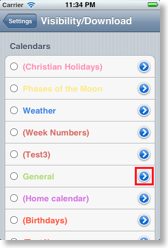Options to increase the speed
There are several ways to optimize CalenGoo and make it faster. Some of these options are not turned on by default yet, because they are quite new. They were tested and no bugs were found, but they are not turned on by default yet.Saving events
After saving an event, CalenGoo has to recompute the reminders. To make this faster, you can turn “Settings”, “Display and Use”, “All”, “Expert/Maintenance” (at the end of the list), “Compute reminders/badges in background” on.Synchronization
To increase the sync speed, you can set “Settings”, “Display and Use”, “All”, “Expert/Maintenance” (at the end of the list), “Sync block size” to “50” and turn “Use database transactions” on. Then the events will be downloaded in larger blocks, which can double the download speed if many events are downloaded.Additionally it is possible to limit the time range that is synced under “Sync changes only for certain time range”. Otherwise all changed events are synced.
You should also watch which calendars are synced and which take long to sync. For this purpose you can use "Settings", "Debug Tools", "Debug Sync" in CalenGoo, which will run a normal sync but display all events that were downloaded. Maybe you have some holiday calendars that are unnecessary downloaded on every sync. Just set them to "blue" under "Settings", "Visibility/Download" to exclude them from the sync but still display them.
Another option is to change how CalenGoo syncs. CalenGoo can now sync via a new method that is called "OAuth2 Login" in CalenGoo. Syncing this way seems to be faster and it also supports syncing Google’s new event colors. Please see Authenticating via OAuth2
Auto sync
You can limit the automatic sync to certain calendars. Then only these important calendars are synced during the automatic sync. To sync all calendars, just tap the sync button (e.g. “Start Sync” in the upper left corner of the day view).Instead of running the auto sync on startup, you can run it when leaving the app (“Sync on exit”). Please see here: Sync
To exclude a calendar from the automatic sync, just tap the blue button behind the calendar’s name under “Settings”, “Visibility/Download” and set “Auto sync” to “Only when syncing manually”: