Missing or lost events
If you think you have lost all your events because they are not visible in Google Calendar any more, please try the following:Hidden calendars
Sign in to Google Calendar. On the left you should see a list of your personal and shared calendars under “My calendars” and “Other calendars”.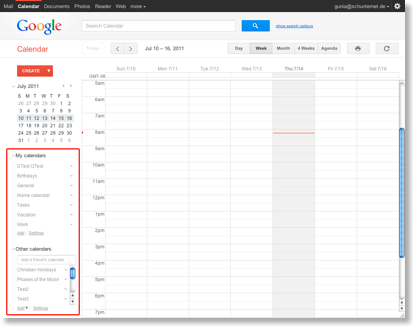
There you can decide which calendars should be visible:
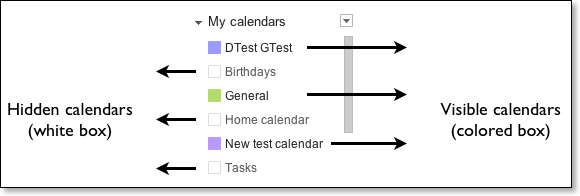
Click your calendars’ names to make them visible:

Wrong account
Please check if you are using the correct account. You can see which account/email you are using at the top of the Google Calendar website. In CalenGoo you can see it under “Settings”, “Login screen”. Check if the Google Calendar website displays the same email address that you can see in CalenGoo’s username field.Wrong year
Please check if you are viewing the correct year. Tap the "Today" button in the lower left corner in CalenGoo to jump to the current date.Temporary unavailable
It is possible that your events are only temporary unavailable due to a problem on one of Google’s servers. This also happened in the past but is quite rare, please see here:http://www.informationweek.com/news/infrastructure/management/showArticle.jhtml?articleID=227700441&subSection=News
http://www.pcpro.co.uk/news/361810/google-calendar-service-restored-after-five-days
These calendars (or their contents) reappeared after a few days, but you must not delete and recreate these calendars in the meantime. A solution could be to use "Google Apps for Business" in the future to have phone support in such cases:
https://www.google.com/a/
Deleted events
Perhaps your events were really deleted somehow. CalenGoo does not contain any functions to delete calendars or masses of events so it is unlikely that CalenGoo can have caused this. But if events are deleted by Google Calendar or e.g. CalenGoo, they are not really deleted, they are only marked as being deleted. To see if and when your events were deleted, please follow these instructions:First start a program that can show you which events have been modified recently. To start the program just click this Java Webstart link:
Start LatestGoogleCalendarChanges
If you don't have Java, you have to install it from http://www.java.com first.
Enter your email and password and click "Sign in". Wait a moment, the application is a little slow and just stops working while it is downloading your calendar list. As you can see in the screenshot below, you can select a calendar on the left and see on the right which changes occurred in this calendar recently. In the example a single event was deleted. The displayed "Changed" times are GMT times! So you have to compute your local time to see which application might have deleted your events. You can use this time zone converter if you like:
http://www.timeanddate.com/worldclock/converter.html

If you cannot see your events there (but can sign in), either your events vanished due to a server error or the calendar was deleted and recreated.
Restoring events from iTunes’ backup
If you still have your events in CalenGoo or in an iTunes backup on your computer, you can use these instructions to export them and import them back into your Google Calendar: RecoveriTunes creates a backup of your iPhone/iPad/iPod touch every time you sync it via USB. However iTunes keeps only the most recent backup. So if you have not synced since the time when you lost your events, your events will probably still be in the latest backup and can be restored. But you must not sync again if CalenGoo is empty, because then iTunes would overwrite your existing backup with a backup of CalenGoo’s empty database.
Undeleting events in Google Calendar
If you have accidentally deleted one or more events in Google Calendar, you can undelete them using the "Trash" on the Google Calendar website: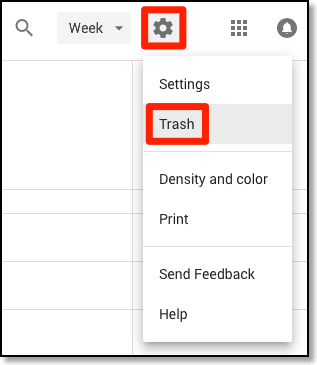
Google Calendar does not really delete events, the events are just marked as deleted. This is necessary so that programs that sync with Google Calendar can be informed which events have been deleted.
You can find nearly the same function in CalenGoo under "Settings > Debug Tools > Deleted events". There you can also see the deleted events of each of your calendars and can undelete them.
GCTool
(Mac Download, Windows/Linux Download).As an alternative you can use the Java program here. It can also view and restore deleted events.
On Windows/Linux you need to have Java installed. If you don’t have Java, install it from http://www.java.com.
After starting it you first have to sign in and allow the program to access your calendar:

Then you should see the window below. Select a calendar, click on "Load recently deleted events", select one or more events to undelete and undelete them by clicking on "Undelete selected events". You can select multiple events by selecting the first one and clicking on the last one while holding SHIFT (to select that range of events).

After a few seconds the selected events should vanish from the list because they are no longer deleted. Now click “Refresh” in Google Calendar or reload the website in your browser to see the undeleted events:






