Why a calendar can be labeled “(null)”
Google Calendar saves different calendars distributed over different servers. If a server cannot be reached out of some reason, it is possible that Google returns incomplete data when CalenGoo downloads the calendar list. Then e.g. the name is missing and CalenGoo displays "(null)" instead. This error occurs only in rare cases and usually Google fixes it within a few hours or days. If you don't want to wait so long and if you still can access your calendar using the Google Calendar website, you can simply export your calendar, delete it and reimport it, to move it to a different server:Export, delete and reimport your calendar
- Sign in to Google Calendar ( http://calendar.google.com ) using your computer.
- Click on the gear icon in the upper right corner, “Settings”, “Calendars” (tab)”, “Export calendars”. You should get a ZIP file, that contains one ICS file for each of your calendars.
- Unzip the ZIP file. You should get an ICS file of that calendar that cannot be synchronized.
- Create a new calendar in Google Calendar.
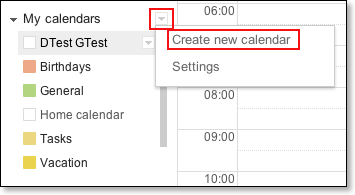
- Use “Settings”, “Calendars” (tab), “Import calendar” to import the ICS file of the erroneous calendar into your new calendar.
- Sync CalenGoo and check if you can see the events of the new calendar.
- If everything works correctly with the new calendar, you can delete the old, erroneous calendar. But if the old calendar was your first calendar, you cannot delete it, because one can only erase the contents of the first calendar, but not the calendar itself. In this case you have to import the ICS file again in to this first calendar after erasing its content.
If you erase the contents of a calendar and reimport it, CalenGoo won't recognize, that the events of the calendar have been deleted in the meantime. It will think that the imported events are new events and will display all events twice. To fix this you should use "Settings", "Reset calendars" in CalenGoo to erase all events and calendars in CalenGoo and redownload everything from Google.




