Working with multiple calendars/categories
You can have multiple calendars in CalenGoo to categorize your events. When adding a new event you can choose into which calendar it should be saved. And under “Settings”, “Display and Use”, “Edit view”, “Default calendar” you can choose which calendar should be used by default.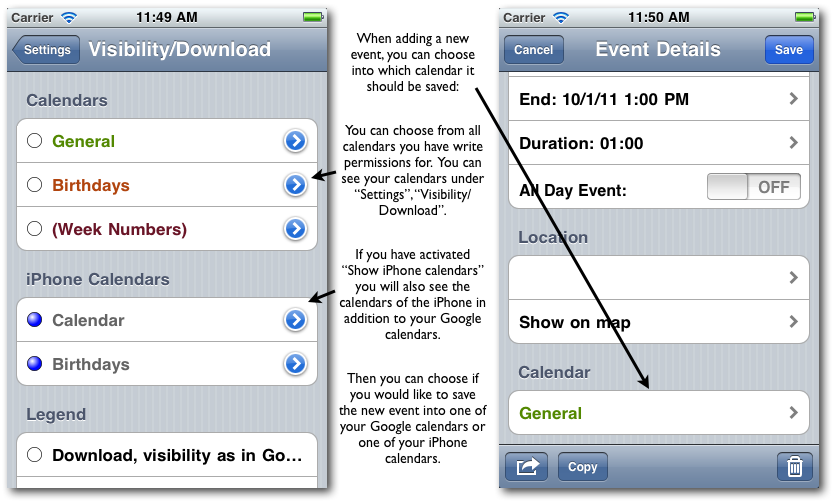
So you can decide into which calendar an event is saved. If you save an event into an invisible calendar you won’t see it afterward. To make a calendar visible in CalenGoo, just tap it under “Settings”, “Visibility/Download” until it is marked with a green dot (please see here for details: Visibility/Download). To make a calendar visible in Google Calendar, please see “Missing events”.
If you saved an event into the iPhone/iPod/iPad calendar it will appear there, but it will not appear in Google Calendar.
Exceptions are:
- It is possible to sync the iPhone/iPod/iPad calendar with Google Calendar. Then your Google calendars will appear in the iPhone/iPod/iPad calendar in addition to your existing calendars (so it won’t sync any existing data from the iPhone/iPod/iPad calendar to Google Calendar). If you save an event with CalenGoo in such a calendar, it will appear in the iPhone/iPod/iPad calendar and from there it will be synced to Google Calendar by the iPhone/iPod/iPad calendar.
- It is possible to use CalenGoo’s “Data Migration” function to copy the contents of the iPhone/iPod/iPad calendar once into Google Calendar. Afterward you can either only use CalenGoo with the data of your Google calendars or, if you want to continue using the iPhone/iPod/iPad calendar, you can sync it with Google Calendar, too.
Calendars from different sources
CalenGoo can show calendars and events from different sources (e.g. Google Calendar, Exchange, iCloud, ...) together in its calendar views. But that doesn't mean that it will mix them on these servers. It still keeps them separate, it only displays them together. But each event still belongs to only a single calendar. And it won't automatically copy e.g. an event from your private calendar into your work calendar. It keeps them separate. You just have to ensure that you save your events into the correct calendar, i.e. work events into your work calendar and private events into your private calendar.
If you saved an event into your Google Calendar but see it in your iOS calendar afterward, then you probably synced your iOS calendar with Google Calendar, too. You can configure it in the "Settings" app under "Mail, Contacts, Calendars". And you can see with which accounts the iOS calendar syncs by starting the iOS calendar and tapping the "Calendars" button in the upper left corner of the screen.





