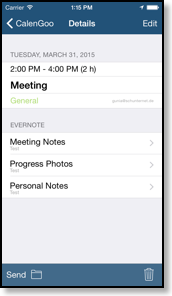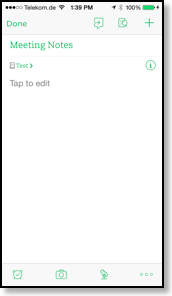Evernote
You can sync CalenGoo with your Evernote account to see your Evernote reminders in CalenGoo's calendar views and to be able to attach Evernote notes to events.To sync CalenGoo with Evernote just open "Settings > Accounts" and turn "Evernote" on. Then sign in.

Afterward your Evernote reminders should appear in CalenGoo's calendar views. Under "Settings > Display and Use > Evernote" you can find a few additional configuration options.
Evernote reminders
Evernote reminders are displayed on their due date in CalenGoo and can be opened like a normal event to view them in CalenGoo's detail view. There you can then tap the "Open" button in the upper right corner to start the Evernote app and open that note: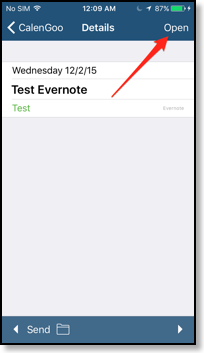

Attaching notes
To attach a note to an event just tap "Attach Evernote note" in the event edit screen. You will get a list of Evernote notebooks to choose from. Then you will get a list of Evernote notes in the selected notebook to choose one. This way you can attach multiple Evernote notes to your event.
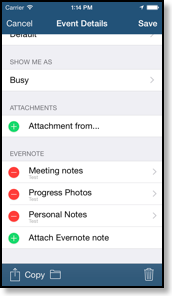
By selecting a note in the detail view of the event you can open the note with the Evernote app where you can view and edit it: