Year view


In the following you can see different examples how it can look like. The red border marks the current day. By tapping a day you can select it, it will be marked with a blue border. You can create new events for that marked day by tapping the “+” button. Or you can switch to one of the other calendar views to see that day in the other calendar view.
By double tapping a month, that month is opened in CalenGoo’s month view.
You can select which calendars should be displayed in the year view (under “Settings”, “Display and Use”, “Year view”, “Calendars”). If a calendar has an all-day event (or any events at all if “Show non all-day events is turned on”) for a given day, it is marked with the calendar’s color in the year view.
The year view is vertically scrollable to see past and future months.
Please click the images to enlarge them and see a short description for each image:
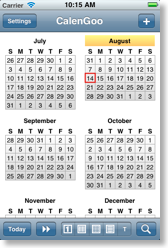


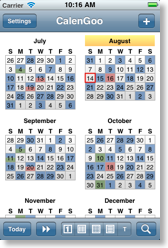




And here is an example how it looks on the iPad:






