Individual background colors in the day view
The day view usually has only one background color for the current day, one color for weekend days and one color for all other days. Additionally a time range for the working time can be specified but it has to be the same time range on every day. But if you need something more individual to mark only certain time ranges on some days, you can use the function described here.It allows you to mark time ranges and specify colors by saving events into an calendar. In the example below a daily red event at lunchtime is saved into the "Work" calendar and a green event on a single day is also saved into the "Work" calendar. Then the "Work" calendar is used as the "Events as background" calendar:
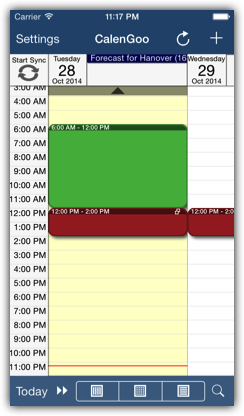
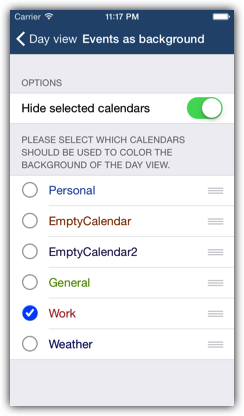
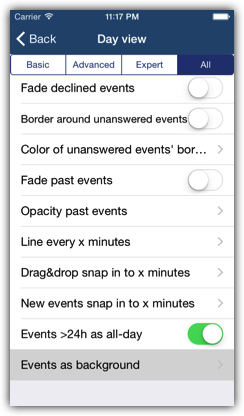
When configured this way the day view will use a different background color for these time ranges instead of displaying the events of the "Work" calendar. That means the purpose of the "Work" calendar is now only to provide background colors. To create events you have to use one of your other calendars. These events will be displayed as normal events on top of the colored background:
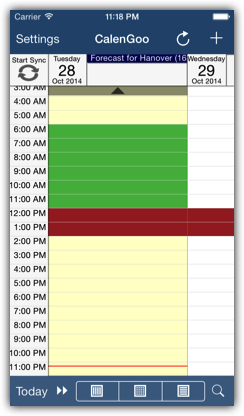
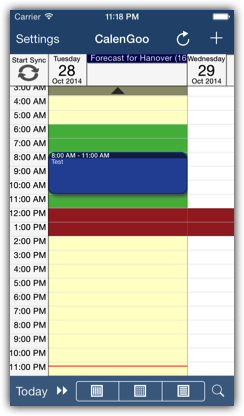
Individual background colors in the week and month view
In the week and month view you can display whole days with individual colors in a similar way as explained above for the day view. I.e. you can select some calendars under "Settings > Display and Use > Week/Month view > Expert > Events in calendars as background color" and if these calendars have all-day events on some days, the background color of these days will be the color of the calendars the events belong to: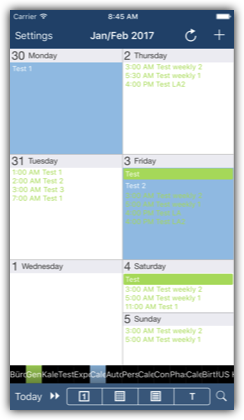
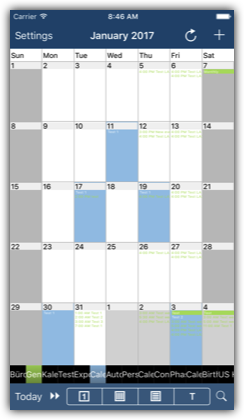
I.e. in these examples there is a blue calendar "Calendar" and into that calendar all-day events were saved on January 11th, 17th, 19h, 30th and February 3rd.
You can also turn "Hide selected calendars" on to hide the events of these calendars and use them only to color the background.
You can also turn "Hide selected calendars" on to hide the events of these calendars and use them only to color the background.




