Accessing Google Calendar from your computer
There are at least three ways how to use Google Calendar from your computer:Using a browser (easiest and recommended way)
You can access Google Calendar by openinghttp://calendar.google.com
from a computer that is connected to the Internet.

Using iCal
You can sync iCal with Google Calendar. Just click “iCal”, “Preferences” and open the “Accounts” tab: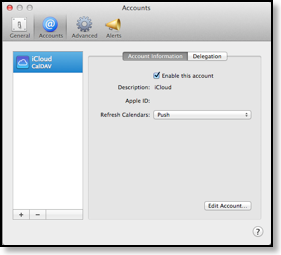
Then click the “+” button below the list, choose “Google” as account type and enter your Google email and password. Afterward click “Create” and wait for the initial sync to finish:
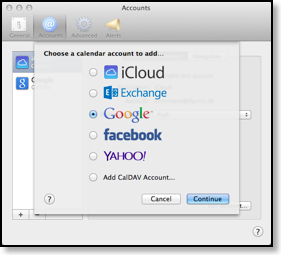
Then open the “Delegation” tab to choose which calendars you would like to sync:

Outlook
Please see the Outlook Sync section for more details: Outlook SyncMozilla Lightning (Calendar and Tasks)
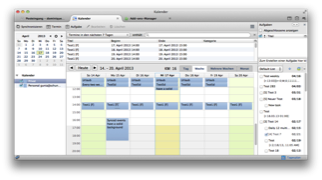
Mozilla Thunderbird
Google Calendar Add-On
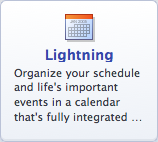
Then click on "Search all add-ons" again and search and install the "Provider for Google Calendar" add-on.

Afterward you have to restart Thunderbird.
Now you have to setup your calendar. You can find detailed instructions here:
https://wiki.mozilla.org/Calendar:GDATA_Provider#Accessing_your_Calendar
Or you can just follow these steps: Click in Thunderbird's menu on "File", "New", "Calendar...". Click on "On the Network", "Continue", "Google Calendar". Now you will need the address of your Google calendar. To retrieve it, please open this website and sign in:
http://calendar.google.com
Then click on the gear icon in the upper right corner and choose "Settings", "Calendar". You should see a list of your calendars. Click on the name of the calendar that you would like to sync. You should get this screen:
Now you have to setup your calendar. You can find detailed instructions here:
https://wiki.mozilla.org/Calendar:GDATA_Provider#Accessing_your_Calendar
Or you can just follow these steps: Click in Thunderbird's menu on "File", "New", "Calendar...". Click on "On the Network", "Continue", "Google Calendar". Now you will need the address of your Google calendar. To retrieve it, please open this website and sign in:
http://calendar.google.com
Then click on the gear icon in the upper right corner and choose "Settings", "Calendar". You should see a list of your calendars. Click on the name of the calendar that you would like to sync. You should get this screen:
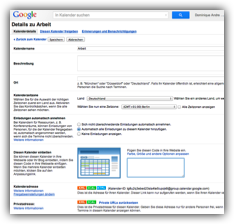

Afterward you can assign a name to this calendar that will be used in Thunderbird.
If you have more than one calendar, then repeat these steps for each calendar.
Google Tasks Add-On

Now you should see a small task list button in the upper right corner of the Thunderbird window. Click it to open the tasks screen. Then click on "Google Tasks Sync - Click here to get started" to sign in and link the tasks window to your Google Calendar account.
Afterward you have synced Thunderbird/Lightning with your Google calendars and tasks.




