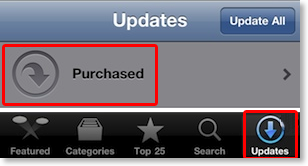Reinstallation
If you have serious problems with the app that cannot be fixed otherwise, you can simply delete the app and install it (for free) again. However you should ensure that you do not loose any important data by uninstalling CalenGoo:Saving settings
When uninstalling CalenGoo all its data will be deleted. So if you would like to keep any data, you have to ensure that it is saved somewhere else:- Calendars, events and tasks: They are usually synced with Google Calendar so just ensure that you can see all your calendars, events and tasks on http://calendar.google.com before uninstalling CalenGoo.
If you would like to check if CalenGoo wasn't able to upload some events, then tap "Settings > Retry erroneous uploads" and open "Settings > Debug Tools > Changes to upload" afterward. - Settings: Using "Settings > Export settings" you can export CalenGoo’s settings so that you can re-import them later: Save/restore settings
- Templates: If you have created templates you can export them using "Settings > Templates > Send all templates by email". Please see "Export/import templates" here: Templates
- Backup CalenGoo's database: You can tap "Settings > Backups... > Backup now > iCloud" to create a backup of CalenGoo's database (which contains all your settings, templates, Google calendars, Google events and Google tasks) in your iCloud account. This way it won't be deleted when you uninstall the app and you can restore it after reinstalling the app.
- Backup: As a security precaution you can also create a full backup of your whole iPhone/iPad using iCloud or iTunes: http://support.apple.com/kb/ht1766
Uninstalling and reinstalling
The easiest way is to uninstall and reinstall it directly on the device. However it is also possible to use iTunes to uninstall and reinstall an app.- Without iTunes[+]The easiest way to uninstall an app is to press its icon until an "x" appears:

Then tap the "x" to uninstall the app:
To install CalenGoo again afterward, please start the “AppStore” app and tap “Updates”, “Purchased”. There you should find CalenGoo in the list of previously purchased apps and can download it again for free. Please see "To download previously purchased apps to your iPhone, iPad, or iPod touch" here: http://support.apple.com/kb/ht2519 - Using iTunes[+]It is also possible to uninstall and reinstall apps using iTunes on your computer. For this purpose please connect your iPhone/iPod touch/iPad via USB to your computer and start iTunes. You should see your iPhone/iPod/iPad in the left column of the iTunes window. Please click it:
 Now click on the “Apps” tab in the right part of the iTunes window and then uncheck “CalenGoo” in the apps list:
Now click on the “Apps” tab in the right part of the iTunes window and then uncheck “CalenGoo” in the apps list:

 Afterward click “Apply” in the lower right corner:
Afterward click “Apply” in the lower right corner:
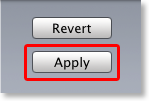 Now check “CalenGoo” again and click “Apply” again:
Now check “CalenGoo” again and click “Apply” again:
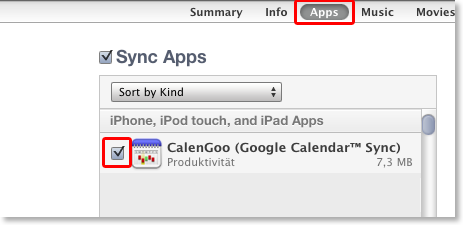
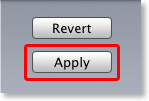
Installation on multiple devices
You can install CalenGoo on all devices that are linked to the same iTunes account without being charged again. You can install it on the other devices either via iTunes or the AppStore app as described above (by checking it in the “apps” tab) or (with iOS 4.3 and later) you can simply install it from the “Updates” section of the “AppStore” app on your iPhone/iPad/iPod: