Landscape mode
CalenGoo can display all views also in landscape mode. But by default for the landscape mode of the day view a special kind of view is used that gives you an overview of a whole week. This is the portrait day view: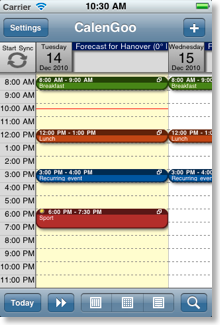
And this is the landscape day view:

If you do not get this landscape view, there may be two reasons:
If the screen doesn’t rotate at all but stays in portrait mode, you turned the automatic screen rotation off.
There are two places where you could have accidentally turned it off:
- In CalenGoo “Settings > Display and Use > General > Advanced > Landscape mode” has to be turned on:

- Or you accidentally turned the iPhone’s screen rotation lock on: Swipe down from the bottom of the screen and ensure that the rotation lock button is turned off (it must be gray, not red):
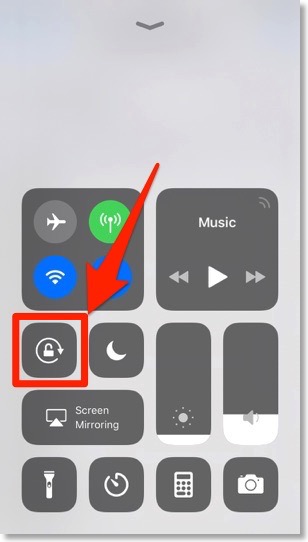

On the iPad there is an additional place where the screen lock could have been turned on. If you start the “Settings” app and tap “General”, you can specify under “Use Side Switch to” if the switch on the side of your iPad should be used to mute the device or to lock the screen orientation. A small indicator in the upper right corner displays if the orientation is already locked:

All-day events in the landscape day view
All-day events can be displayed as background bars or in a separate bar at the top. On the iPhone the background bars are useful to save screen space. On the iPad the separate bar at the top is probably more useful because there is enough screen space and the bar at the top even supports drag&drop to move/copy the events to another day. You can switch between both options under “Settings”, “Display and Use”, “Landscape day view (week)”, “All-day events in background”.





