Exporting calendars
CalenGoo can export calendars as ICS files which can be imported into Google Calendar and other calendar programs: Just open "Settings", "Visibility/Download" in CalenGoo. Tap the blue button at the end of the line of the calendar that you would like to export. Scroll down and tap "Export as ICS attachment". Using this function you can email yourself the whole calendar as an ICS file.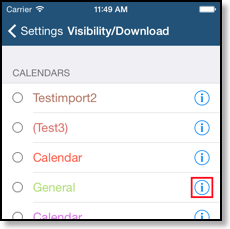

Importing into Google Calendar
To import these ICS files into Google Calendar open http://calendar.google.com on your computer and sign in. Then click on the gear icon in the upper right corner, “Settings > Import&Export > Import”:

There you have to choose the file and a calendar to import the file into. It is probably a good idea to create an additional calendar for each calendar that you import.
If you are importing the ICS files due to a sync problem, i.e. if your Google Calendar already contains some of your events, then you have to delete the old events first, otherwise you will have these events twice after importing the ICS file which also contains these events. However to ensure that the ICS file contains everything correctly, you should import it into a new calendar and then check if it contained all events, i.e. if the new calendar is correct and the old calendar can be deleted. So that it looks like this when both calendars are enabled:
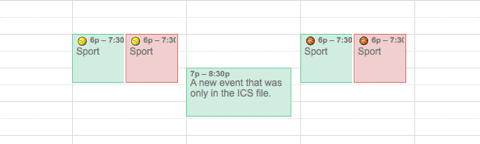
Afterward delete the old calendar (in the example the red calendar).
A special situation is the first calendar in your Google Calendar account. It cannot be deleted, it is only wiped when you try to delete it. So in this case after checking that the ICS file contains the correct events, you have to wipe the first calendar and import the ICS file into it.




