Snap in function for new and moved events
When moving an event via Drag&Drop or when creating a new event by double tapping a free space in the day view, the start time of the event is usually rounded to full hours. E.g. if you double tap 3:17 PM, then the event will start at 3 PM. But in the settings you can also specify different time intervals (5/10/15/30/60 minutes).Landscape day view (week)
In the landscape variant of the day view, you can see a whole week at a glance. It is useful to schedule events and see which time slots are free. As mentioned above, it works fine if you are using hourly events. But if you schedule events in 45 minute steps, you can use the following function:
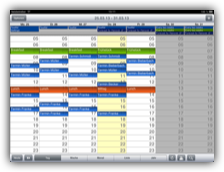
Set "Settings", "Display and Use", "Expert", "Landscape day view (week)", "New events snap in to x minutes" to "45 min (align to previous event)". If you add a new event afterward by double tapping a free space, CalenGoo will align the start time of this event in 45 minute steps starting from the day's previous event.
You can see it in the example on the right side. Between "Breakfast" and "Lunch" are three 45 minutes slots free. CalenGoo placed the events in a 45 minute pattern so that there is a free 45 minutes slot between "Schmidt" and "Bieberbach" and another two 45 minutes slots between "Mueller" and "Becker".
If you would like to find a time for "Franke" in the evening and double tap 5:30 PM, then CalenGoo will suggest 5:15 PM as the start time for the new event.
You can see it in the example on the right side. Between "Breakfast" and "Lunch" are three 45 minutes slots free. CalenGoo placed the events in a 45 minute pattern so that there is a free 45 minutes slot between "Schmidt" and "Bieberbach" and another two 45 minutes slots between "Mueller" and "Becker".
If you would like to find a time for "Franke" in the evening and double tap 5:30 PM, then CalenGoo will suggest 5:15 PM as the start time for the new event.





