Finding Crash Reports
Crash reports are text files that describe at which point an app crashed. They contain the position in the app where the crash occurred, but they do not contain personal data.The easiest way to find a crash report is since iOS5 the "Settings" app. Another option is, to transfer them to your computer by syncing with iTunes.
Finding crash reports using the "Settings" app
Please start the "Settings" app, tap "Privacy", "Diagnostics & Usage", "Diagnostic & Usage Data" (or "General", "About", "Diagnostics & Usage", "Diagnostics & Usage" under iOS 6 and 7 or "Privacy > Analytics > Analytics Data" under iOS 10.3). There you can find a list of crash reports. Search for the newest crash report that contains "CalenGoo" in its name. Tap it to open it. Now copy&paste the content into an email.


Automatically sending crash reports
The easiest way to get crashes fixed is by letting your iPhone/iPod/iPad send anonymous crash reports automatically to Apple and to the app developers. These crash reports don’t contain any personal data, only the position of the crash in the program, your iOS version and your device type. To turn the automatic sending of crash reports on please start the "Settings" app and open "Privacy > Analytics". There you can turn it on:
Finding crash reports using iTunes
To find these crash reports please first sync your iPhone/iPod/iPad with iTunes via USB to copy them from the device to your computer. Then search for files with "CalenGoo" in their name and ending with “.crash” in the following directory:- Mac OS X: ~/Library/Logs/CrashReporter/MobileDevice/<DEVICE_NAME>
- Windows XP: C:\Documents and Settings\<USERNAME>\Application Data\Apple Computer\Logs\CrashReporter/<DEVICE_NAME>
- Windows Vista or 7: C:\Users\<USERNAME>\AppData\Roaming\Apple Computer\Logs\CrashReporter\MobileDevice\<DEVICE_NAME>
Mac OS
To find this directory under Mac OS, you can click the Finder iconthen choose “Go”, “Go to Folder...” from the menu bar at the top of the screen
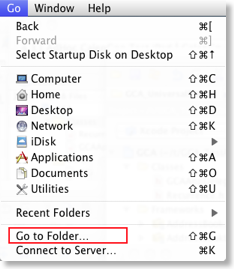
and enter “~/Library/Logs/CrashReporter/MobileDevice” and click “Go”:

Or you can navigate directly to that directory:

There you should find subfolders for all your devices. Search in these subfolders for files that start with “CalenGoo” and end with “.crash”. These are the crash reports:

Windows 7
Under Windows 7 the easiest way to access the directory C:\Users\<USERNAME>\AppData\Roaming\Apple Computer\Logs\CrashReporter\MobileDevice\<DEVICE_NAME> is to open an Explorer window, click on the address bar at the top and enter \Users\your username\AppData\Roaming:
Then press return and continue to navigate normally from this directory using the mouse.




