Syncing CalenGoo with multiple Google Calendar accounts
CalenGoo can sync all your personal and shared calendars of multiple Google Calendar accounts. Just add additional accounts under “Settings”, “Accounts”:
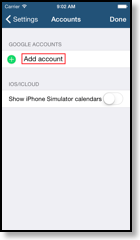
Syncing calendars from another account as shared calendars
Usually the best solution to see calendars of another account is to use Google Calendar’s sharing functions. This has the advantage that you can see these additional calendars on the Google Calendar website, too (i.e. it will show your own and the shared calendars in the same view). Please see here how to share calendars in Google Calendar:http://www.google.com/support/calendar/bin/answer.py?answer=37082
And please take a look at this overview:
Sharing calendars with other persons
Syncing additional accounts via the iPhone calendar
Another option is to sync additional Google Calendar accounts with your iPhone using these instructions:http://support.google.com/calendar/answer/151674
Then you can let CalenGoo display and modify these calendars and accounts, too. However you cannot use SMS and email reminders in these calendars, you cannot assign icons to events and you cannot invite attendees. Please see here how to connect CalenGoo to your iPhone's calendar:
http://www.calengoo.com/docs/pagesync/pagesync.html#synciphone
These are the currently available options. For most users using shared calendars is probably the best solution. If this isn’t possible, then just add the additional account using the “Accounts” menu as explained above.




