Support for iOS
Here you can find information how to contact the support if you have any questions or problems regarding CalenGoo. This page is about the iOS version of CalenGoo. If you have the Android version please use the Android support page.If you have general questions regarding CalenGoo you can find documentation about different topics in the menu at the top of this page. If you cannot find the answers to your questions there, just send an email to ios@calengoo.com or use the menu "Settings > Support > Send email to support" in CalenGoo. If that doesn’t work or if you don’t receive a response within a few workdays (most emails are answered within 24 hours on workdays) then your email was maybe not received or you didn’t receive the response. In that case you can use the new forum that you can see below to post your question.
If you have suggestions how to improve CalenGoo or if you would like to have a new function please add your suggestion here or vote for existing suggestions:
If you have suggestions how to improve CalenGoo or if you would like to have a new function please add your suggestion here or vote for existing suggestions:
Support Forum
In the Google Groups support forum for CalenGoo for iOS you can read and search existing questions and responses or ask new questions. You can post using your existing Google account. The posts are moderated, i.e. it will take a few hours until your post becomes visible.
Open the support forum
Open the support forum
Support Email
Instead of using the forum you can get support by sending an email to ios@calengoo.com . This can be useful if you need to mention private data or screenshots. However it can happen that your email or the response to your email is filtered by a spam filter so if you don’t receive a response please try the support forum instead.
Send an email
Send an email
FAQ
- Can I delete and reinstall the app without being charged again?
Yes, the AppStore remembers if you already paid for an app and if you try to download it again, you can download it for free. You can also find your existing purchases in the AppStore app under "Updates", "Purchased". Please see here for further details: Reinstallation - I am getting a "Backend error" when trying to sync.
The "Backend error" is an error message CalenGoo receives from Google, it is not an error message of CalenGoo. I.e. the Google Calendar server has a (usually temporary) error. This doesn't happen often but if it happens just wait a few hours to let Google fix the problem. - I am getting a "The Internet connection appears to be offline." error when trying to sync.
Please connect your device to a Wi-Fi network and try to sync again. And please start the "Settings" app and check if you have accidentally turned "Mobile Data > CalenGoo" off. It has to be turned on to allow CalenGoo to access the Internet while you are connected via e.g. 3G/LTE. - It worked good, but now I get a black screen when I start it and reinstalling did not help.
Please try to reboot your iPhone/iPad: Press the upper button of the iPhone/iPad until a red slider appears and use this slider to turn it off. Then turn it on again. Wait a few seconds until it is connected to the network and start CalenGoo. - When syncing I get an error "Insufficient permission".
To fix it please revoke CalenGoo's access token on Google's Account Permissions website. Then open "Settings", "Accounts" in CalenGoo, tap your Google account, choose "Change password", sign in and tap "Accept". - I cannot log in, I get an error 403.
Error 403 means that your username or password are incorrect or that your Google Calendar is empty. In this case please just tap "Settings", "Accounts" and either tap "Convert to OAuth2" (if there is such a button) or tap your Google account and tap "Change password". - Events are not displayed at their correct time.Please check the different time zone settings. Your iPhone/iPad has a time zone, your Google Calendar has a global time zone (at the top under "Settings") and one for every calendar (below the calendar list on the left, click "Settings", then select a single calendar in the list that is displayed). Please ensure that at least your iPhone/iPad has the same time zone as your first calendar in Google Calendar. To help you with this, CalenGoo can show you an overview over all settings. Please tap the "Settings" button in CalenGoo, scroll down and tap "Time zones". You should get a list like the one on the right.
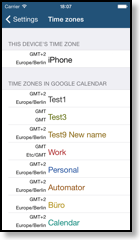
If you had to change any of the time zone settings and CalenGoo does not display the correct time afterwards, you need to re-download your calendar data by either reinstalling the application (you won't be charged again) or by tapping "Settings", "Reset calendars".
Here you can read more about the different time zone options: Time zones - Events do not appear after they have been saved.
When you add a new appointment, you can choose the calendar into which it should be saved. Please ensure that you did not choose a calendar which is set to be invisible in CalenGoo or Google Calendar or which was hidden using the calendar selection bar.
Due to network latency it can take several seconds until a saved event appears. CalenGoo shows not the saved event itself, but the result what Google Calendar has really saved to ensure that you see the correct information. By the background color of the event you can also see if it has been successfully uploaded to Google Calendar. Please see here for further details: Sync problems - Can I set an alarm that is displayed on the iPhone?
Yes, CalenGoo can display popup reminders and play a sound even without an Internet connection. Just ensure that "Settings", "Reminders", "Popup reminders" is turned on and that you have added "Popup reminders" to your events.
Please see here for further information about alarms and reminders: Reminders - Why do the SMS reminders not work?
You have to setup the SMS reminder in Google Calendar first. On the Google Calendar website click "Settings" at the top and then "Mobile Setup". Google will sent a notification SMS to your mobile phone that contains a number you have to enter on the Google Calendar website to confirm that you have entered the correct telephone number. Afterwards, the SMS notification works and can also be used with CalenGoo. You can find further information here: SMS reminders - How do I set the color for an event?
There are different ways how to assign a color to an event. Please see here for details: Event colors - I get an error 500 when logging in. What does that mean?
Error 500 means "Internal server error", which is an error on Google's side. In some rare cases they seem to have temporary problems with single calendars or accounts. These problems affect all applications that access the calendar through their Google Calendar API interface, which means that every application is affected except the Google Calendar website itself, which uses another method to access the data. But even this website sometimes cannot load single calendars. But these cases are very rare and are normally solved within some hours by Google. Please see here for more details: Internal Error - How can I make it faster?
You should consider turning off the automatic synchronization in the settings ("Settings"->"Autom. sync") and trigger it manually instead by tapping the "Start Sync" button in the upper left corner of the day view. The reason is that the application is slow during the synchronization and this way you can control when you want it to synchronize.
The overall speed depends a lot on the number on recurring events in your calendar and also (but not so much) on the number of normal events in your calendars. So if you want to reduce this number, you can set calendars that you do not need to "red" in "Settings", "Visibility/Download" to ignore them. Or you can use "Settings", "Reset calendars" to erase all events and calendars and re-download them from Google. Then you will be asked if you would like to sync the last month, the last year or all your calendar data. There you could e.g. choose to sync only the last month (and all future events). It may be a little confusing that you can still see events that are older than a month afterwards. These are recurring events that started earlier but reach into the last month or the future.
The startup time depends on the kind of calendar view you start with: The day view has to load 5 days, the week view 21 days, the month view and the agenda view 90 days. It is not linear, but it means that it takes longer to start with the month and agenda view than with the day view. CalenGoo uses fast app switching. That means if you had started it once before, it is only deactivated. So when you tap it to start it, it is only reactivated, which normally takes less than a second.
And to make the synchronization itself faster you should watch the progress pie chart in the upper left corner of the day view and see if there are one or more calendars that are downloaded over and over again. The "US Holidays" calendar is such a calendar. It seems to change the modify date of all of its events every day. You can set this calendar to "no download, visible" in "Settings"->"Visibility/Download" (a blue mark). That means it will be displayed but not synchronized any more. This is useful for calendars that change rarely.
Under "Settings", "Maintenance", "Debug Tools", "Debug Sync" you can find a useful analysis function: It runs a synchronization that shows you which events are downloaded and when they were modified (only event that were modified after the last sync are downloaded). So you can see the reason why the synchronization downloads so many events and perhaps solve it.
You can find further hints how to improve the speed here: Speed - How can I transfer my existing calendars and events from the iPhone's calendar to Google Calendar?
There are several function for this purpose in CalenGoo:
To see your iPhone/iPad calendars in addition to your Google calendars in CalenGoo, please turn "Settings", "Display and Use", "General", "Show iPhone/iPad calendars" on.
Afterward you can use another function to copy your events from the iPhone/iPad's calendar to Google Calendar: When "Show iPhone/iPad calendars" is turned on, a new function, "Settings", "Data Migration" becomes available. You can use this function to copy a time range from one of your iPhone/iPad calendar into a Google calendar. I recommend creating an empty calendar in Google Calendar first by clicking the "Add" link under "My calendars" on the Google Calendar website. After copying your events this way you can turn "Show iPhone/iPad calendars" off again if you like. Please see here for further details: Data Migration
Another option is to use the app SyncCal.
Or you can use CalenGoo's ICS export function.
In addition there are also options to copy your iPhone/iPad events into your Google Calendar by syncing with iCal or Outlook:
If you are using Apple Mac OS you can sync your iPhone's calendar with your computer's iCal (this is normally already done by default). In iCal you can select your calendars one by one and choose "Export" from the menu bar at the top of the screen. This way you can save your calendars as ICS files. In Google Calendar you can create your calendars and then click "Settings" at the top, then the "Calendars" tab and then "Import calendar". There you can choose one ICS file and the calendar into which it should be imported. Afterwards you should have your events in Google Calendar. And you can also access Google Calendar with iCal by using the instructions you can find here: http://www.google.com/support/calendar/bin/answer.py?hl=en&answer=99358
If you are using Microsoft Windows on your computer, you need also Microsoft Outlook (or a free trial version, please see here http://www.google.com/support/forum/p/Calendar/thread?tid=55e2a49d96a29b8c&hl=en ) to get your events from the iPhone's calendar to Google Calendar. iTunes can be used to sync your iPhone's calendar with Outlook. You can sync Outlook with Google Calendar e.g. by using a commercial sync solution with some more features like "GSyncIt": http://www.daveswebsite.com/software/gsync/
If you would like to copy your existing data from a Palm OS Device to Google Calendar, maybe this will be useful for you: http://www.dba2csv.com/ - If I somehow deleted all/some events/calendars in Google Calendar, can I somehow reimport them from CalenGoo?
In this case please see here
Recover
for instructions how to extract ICS files from your iPhone/iPod/iPad backup and import them into Google Calendar or contact me under calengoo@dgunia.de
Additionally you can find a program to undelete events here: Undelete - How are the week numbers calculated?
The week numbers are calculated based on the country you live in (the time zone of your device). You can read more about it here in Wikipedia. This is the normal way to calculate and use week numbers for a country. Another way to calculate week numbers is ISO 8601. If you would like to use this kind of week numbers just turn "Settings", "Display and Use", "General", "ISO week numbers" on in CalenGoo. - What does "untrusted server certificate" mean?
The "untrusted server certificate" error means that one of Google's servers is using a wrong SSL certificate or you iPhone/iPod/iPad is using a wrong date. So please check which date is your device using.
Google seem to have these problems sometimes on some servers. You can solve this problem often by turning off SSL (encryption) under "Settings", "Colors etc.", "General", "Use SSL". Then only the login will be encrypted, but your calendar data will be downloaded unencrypted. But normally this is not necessary, it also helps to just try it again a few minutes or even seconds later, then you are connected to another server that often has a correct certificate. - "I get reminders even if I do not add some" or "How can I configure standard reminders"?
There are two places where you can configure reminders that are automatically added to all events. In CalenGoo you can specify default reminders under "Settings", "New event's reminders". These reminders are automatically added to events that are created with CalenGoo. To remove a reminder from this list, select it and then press the trash bin icon in the upper right corner. You can add up to five default reminders.
In Google Calendar please click "Settings" at the top of the Google Calendar website, then the "Calendars" tab and then the link "Notifications" behind the name of the calendar you are getting (or would like to get) the reminders for. pastedGraphicThere you can find "Event reminders: Unless otherwise specified by the individual event" at the top. This is where you can configure the reminders for new events that are created by Google Calendar. - Why do I get duplicates for some of my events?
1. If you have duplicates only in a single calendar, you can just re-download this single calendar: Please tap "Settings", "Debug Tools", "Calendars", select the affected calendar and tap "Re-Download". This will erase all data of this single calendar. Then return to the calendar view and tap "Start Sync" in the day view to download this calendar again.
2. If there are duplicates in more than one calendar, you can simply download all calendar data again: Tap "Settings", "Reset calendars" to erase all events and calendars in CalenGoo and re-download everything from Google.
3. If that also doesn't help, please check if you maybe accidentally synced a calendar twice, please see here for details: Duplicates - What can I do if CalenGoo seems to be out of sync with Google Calendar?
There is an easy way to erase all local data and re-download it from Google: Just tap "Settings", "Reset calendars" and CalenGoo will erase all data from the local database and re-download your data from Google Calendar. - The tasks sync does not work, what can I do?
Please try the suggestions under "Fixing task sync problems". - How can I display the birthdays of my iPhone's contacts?
Please see here: Birthdays - I get the error "too many HTTP redirects" for one or more calendars. How can I fix this?
This seems to be either a network error or an error on Google's servers. If the problem doesn't vanish by itself after a few seconds or minutes, you should try to reboot your iPhone/iPod/iPad: Press the upper button (the on/off button) of your iPhone/iPod/iPad until a red slider appears and use this slider to turn it off. Then turn it on again. Start CalenGoo and check if it can sync correctly now. - How do I have to configure the Notification Center?
Here you can find documentation about how to use CalenGoo with the Notification Center: Notification Center - Google stopped support for Google Sync and Google Calendar Sync, will this affect CalenGoo?
No, CalenGoo uses the "Google Calendar API" to sync with Google. It isn't affected by this change.
Additionally there are replacement programs e.g. instead of "Google Sync" you can sync via CalDAV and instead of Google Calendar Sync you can use e.g. GSyncIt to sync Outlook with Google Calendar.




