Using Outlook / using colors for events in the same calendar
If you are syncing your Google Calendar with Outlook, there are different programs for your computer to perform this sync. One of them is the free Google Sync but there are also commercial solutions that offer more functions and support. E.g. the free Google Sync can only sync one calendar and ignores Outlook’s categories whereas some commercial solutions can map Outlook’s categories to Google Calendar’s calendars.The normal way to use different colors for your events in Google Calendar and CalenGoo is to create multiple calendars. If you cannot do this there is a function in CalenGoo that allows you to at least use colors for your events in CalenGoo, but they won’t be visible in Google Calendar. They are saved in the comment field of the event so they won’t get lost if you have to reinstall CalenGoo. You can enable this function under “Settings”, “Display and Use”, “Advanced”, “General”, “Proprietary colors”. Afterward you can choose an individual color for each event in the edit view:

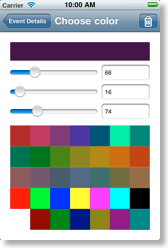
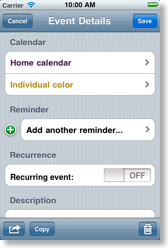

Syncing with Outlook
There are two ways to sync with Outlook: You can sync your iPhone with Outlook via iTunes. For this purpose you have to configure iTunes to sync Outlook with the iPhone calendar. After you have checked that this works, you can turn “Settings”, “Display and Use”, “General”, “Show iPhone calendars” (please see Sync for further details) on to be able to see and modify these calendars with CalenGoo, too: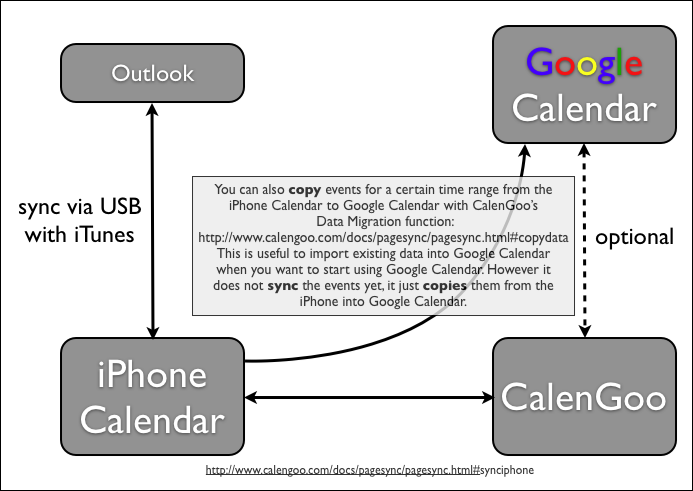
Or you can sync your Outlook directly with Google Calendar. Then you don’t have to configure anything in CalenGoo. You just use a software like Google Calendar Sync or e.g. GSyncIt to sync your Outlook with Google Calendar:

A third option is to sync CalenGoo with Google Calendar and sync Outlook via the iPhone’s calendar into CalenGoo. Optionally you can also decide if you want to sync Outlook with Google Calendar, but then you have to take care that you don’t make both Outlook calendars visible in CalenGoo, otherwise you will see all Outlook events twice (one copy via the iPhone’s calendar and another via Google Calendar). Please see here how to configure the visibility of the different calendar: Visibility/Download

Sync between CalenGoo and Exchange
You can sync CalenGoo with Google Calendar and/or Exchange by syncing the iPhone’s calendar with your Exchange server and turning “Show iPhone calendars” on in CalenGoo: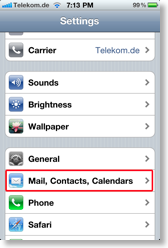


After your iPhone calendar is synced with your Exchange server you can either configure CalenGoo to display these calendars in addition to your Google Calendars or you can use CalenGoo only with the calendars of your iPhone (without Google Calendar). Please see “Sync between CalenGoo and the iPhone's calendar” for further details how to configure these options.





