Event colors
There are three ways to assign different colors to your events:Different calendars
The normal way to use different colors for events is to use different calendars, please see the Calendars page. This way you can easily see by the color of an event what kind of event it is (e.g. "work", "home", ...).
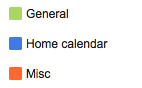
Proprietary colors
However if for some reason you cannot use different calendars for your events, you can use the “Proprietary colors” feature (please see below). Then you can assign individual colors to events but they will be visible only in CalenGoo.
Google event colors
Google added a way to assign different colors to events of the same calendar. CalenGoo supports this function when syncing directly with Google Calendar (please see below).
![]()
The color of an event is usually used as the background color for all-day events and the text color for timed events:

Different calendars
Calendars in Google Calendar are like categories for your events. Just create additional calendars to categorize your events. E.g. you could create calendars named "Work", "Home", "Family", "Sports", "TV" and so on. By saving an event into a calendar the event will be displayed with the color of the calendar. An additional advantage when assigning colors to your events this way is that you can easily hide certain calendars/categories with a single tap by using the calendar selection bar.To change the color of a calendar just open "Settings > Visibility/Download" and tap the "i" button at the end of the line for that calendar. Then select "Choose color":

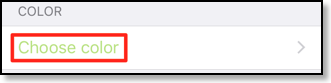
Proprietary colors
The normal way to use different colors for events is to use different calendars, please see the Calendars page.However if for some reason you cannot use different calendars for your events, there is a function in CalenGoo that allows you to assign different colors to events, the “Proprietary colors” function. However these colors will only be visible in CalenGoo, not in Google Calendar. The color information is saved into the event's description field so that it isn't lost if you have to delete and reinstall CalenGoo. You can turn this function on under "Settings > Display and Use > General > Advanced > Proprietary colors". Afterward you can choose a color when editing an event:



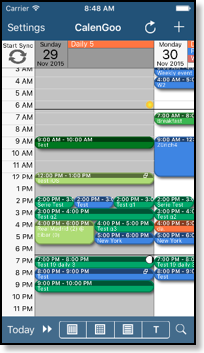
Google’s event colors
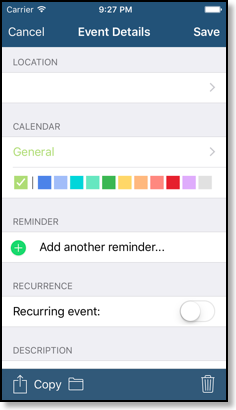
You can see these colors in CalenGoo and Google Calendar. However if you share your calendars with other people they won’t see these colors. When sharing a calendar the recipient will see all events with the same color. To share your events with different colors you have to share multiple calendars, one for each color you would like to use.




