Step-by-step instructions how to install and use CalenGoo
To use CalenGoo you should have a Google Calendar account. To see if you have a Google Calendar account please try to sign in here:
http://calendar.google.com
If it works, if you can sign in to your Google Calendar account please skip to section “Logging in”.
Creating a Google Calendar account
If you don't have a Google Account, you can get one for free here:
http://calendar.google.com
Just click the “Create an account” link and follow the instructions.

Logging in
When you start CalenGoo for the first time you will see a login screen.
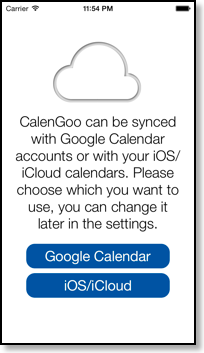
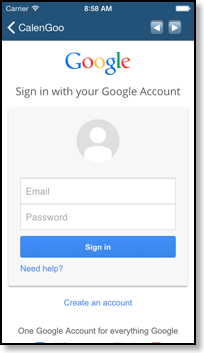
To use CalenGoo with Google Calendar just tap "Google Calendar" enter your username (Google email) and password and tap “Sign in”, "Accept".
Afterward you will be asked which time range of your past events you would like to download. You can choose between “The past month”, “The past 12 months” and “Full calendar”. Select an option and the download will start. This initial sync will take a while but it has to be run only once, afterward only changes will be downloaded.

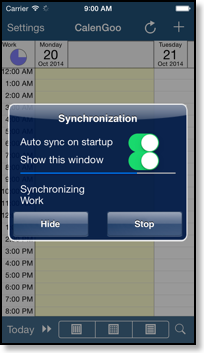
During the sync all your personal and shared calendars are downloaded, including their names and colors. After the sync CalenGoo will display your events with the same colors that you use in Google Calendar:
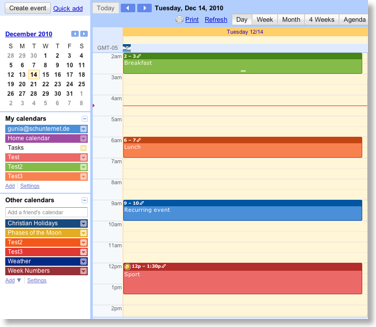


Configuring Google Calendar
If everything worked so far, you can create additional calendars (just click “Add” on the left under “My calendars”) on the Google Calendar website, assign different colors and category names (e.g. a red "work" calendar and a green "home" calendar). The next time you sync CalenGoo, it will download these color settings and calendars. When you create new events with CalenGoo or Google Calendar, you can choose one of these calendars and the event will be displayed with the color of the chosen calendar. Please see here for further details:
http://www.calengoo.com/docs/pagecalendars/pagecalendars.html
If you would like to read more about Google Calendar you can get some help here:
http://www.google.com/support/calendar/?hl=en
Configuring CalenGoo
You should now read CalenGoo’s tutorial to get an overview of CalenGoo’s functions:
http://www.calengoo.com/Tutorial.html
Afterward you can find more configuration options on this website:
http://www.calengoo.com/Configuration.html
And troubleshooting tips here:
http://www.calengoo.com/Support.html
And if you have any further questions or problems please write to calengoo@dgunia.de




