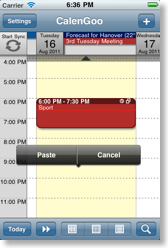Copying events
There are several ways to copy events in CalenGoo:1. By tapping the “Copy” button in the edit view. This will create an independent copy of your event. Change the start time and whatever you want to change and then save the event:
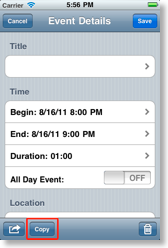
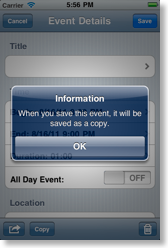
2. By tapping the “action” button in the edit view and choosing “Copy to clipboard”.
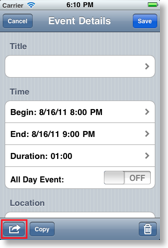
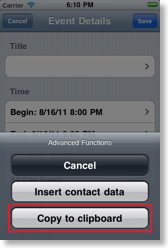
Then you can paste the event at a later time into a new event:
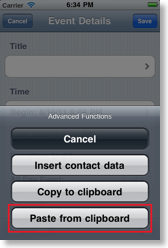
3. By using the drag&drop functions. Just press an event until it is highlighted, then move it to a different time or day and choose copy:
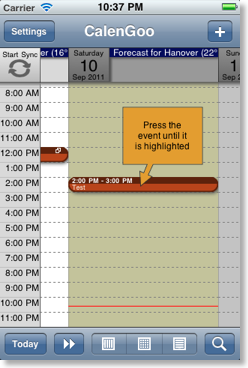
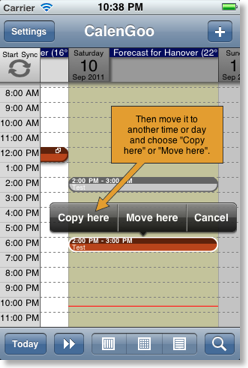
If you turn “Settings”, “Display and Use”, “Advanced”, “General”, “Drag&drop clipboard” on
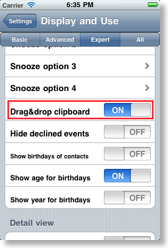
you will get a new menu entry “Clipboard” during drag&drop operations that you can use to copy or delete© the event:
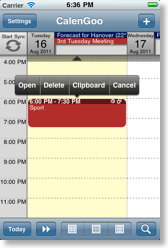
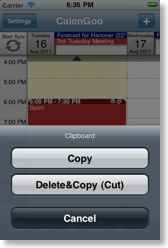
Afterward you can long press an empty space to paste the event from the clipboard to that position: