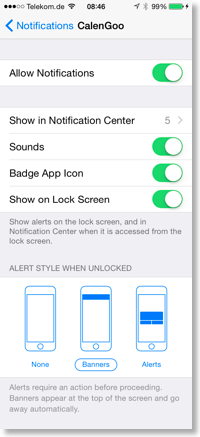Configuring the badge on the app icon
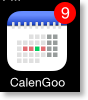

The different options are:
- Badge on app’s icon: Enables or disables the red badge on the app’s icon.
- Current date on badge: Displays today’s date on the badge. Because only one number can be displayed, only the day of the month is displayed.
- Add events: If this is enabled, the number of remaining events of the current day is added. I.e. this number will decrease during the day.
- Count running event: Determines if the current event is counted or not. I.e. if it is turned on, the counter will be decreased at the end of the event, otherwise it will be decreased when the event starts.
- Count all-day events: Determines if all-day events should be counted or not.
- Add tasks to badge: This option will only appear if the task sync is enabled. It adds the number of uncompleted tasks of the current day to the number.
- Add overdue tasks: This option also adds overdue tasks to the number.
If the badge isn’t displayed
Please ensure that CalenGoo is allowed to display badges in the “Settings” app under “Notifications”, “CalenGoo”, “Badge App Icon”: