Syncing the Facebook calendar with CalenGoo
The easiest way to display your Facebook events in CalenGoo is to sync your iPhone/iPad with Facebook and to turn "Settings", "Accounts", "Show iPhone/iPad calendars" on in CalenGoo. By syncing your iPhone with Facebook a Facebook calendar should appear in the calendar list of the iPhone/iPad calendar. In CalenGoo it will appear as a calendar with the name "Calendar" under "Settings", "Visibility/Download" after turning "Show iPhone/iPad calendars" on. Just ensure that at least that calendar is set to visible in CalenGoo so that you can see your Facebook events.To sync your iPhone/iPad with Facebook just start the "Settings" app, tap "Facebook" sign in if necessary and turn "Calendars" on.


Sync Facebook with Google Calendar and CalenGoo
You can also sync Facebook via Google Calendar with CalenGoo:Sign in to Facebook and click on "Events":

On the right side of the page you should see a link "Birthdays":

Click on that link with the right mouse button and choose "Copy Link Address":

Sign in to Google Calendar and click “Add by URL” on the left under “Other calendars”.
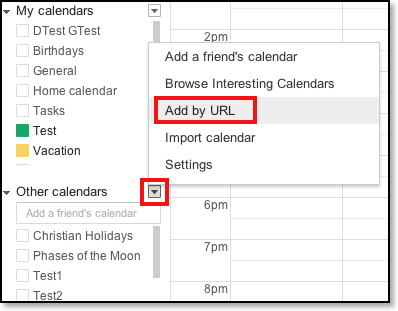
Paste the URL copied address into the URL field and replace "webcal:" with "https:". Then click on "Add Calendar":

Afterward your Facebook birthday calendar should appear as a normal shared Google Calendar. And it should also appear in CalenGoo after the next sync.




