Time Zones
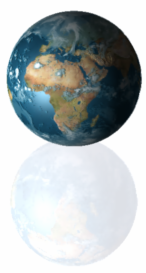
Purpose of using time zones in a calendar
There are two kinds of events:- Events with an exact point in time that is internationally the same, e.g.:
Live Sports events
International phone calls - Events with a local time, i.e. a time that is only used in a certain time zone, e.g.:
Meeting someone personally
Local events, e.g. going to the movies
In the second case (which usually applies to the majority of events) the time is only used locally, in a specific time zone where you personally are. So in that case you will usually enter the event with the local time and expect it to stay on that time.
In CalenGoo you can decide if you would like your events to be shifted when you travel or if they should stay on their original time. Just open "Settings > Time zones" in CalenGoo and either set it fixed to your home time zone or let it use your iPhone/iPad's time zone, which will change when you travel, causing the events to be shifted.
Viewing the same event from different time zones
The following example shows how an event entered for 10am in New York for different months is saved in UTC time and how it is displayed in other time zones like Berlin or Reykjavik: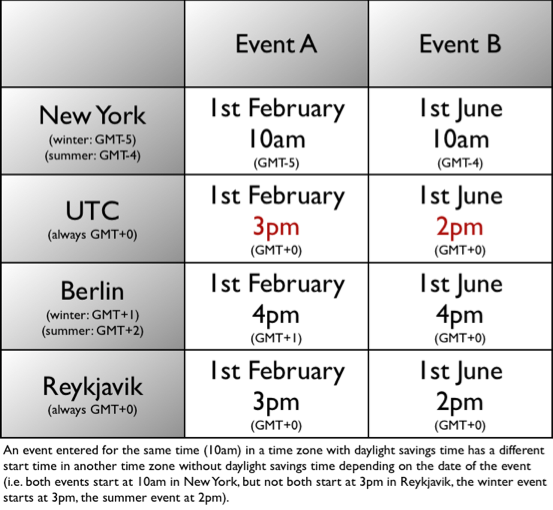
So when you travel into another time zone and change your phone’s time zone, the your events will be displayed with this new time zone so the appointment times will change. If you don’t want this, you can simply use a fixed time zone for your calendar: Just turn “Settings”, “Display and Use”, “General”, “Ignore iPhone/iPod/iPad time zone” on. Then your events will be displayed with the same times regardless which time zone your phone uses. CalenGoo will use the time zone of your first Google calendar as your home time zone. If this isn’t the correct time zone or if you don’t sync with Google Calendar, you can set the time zone manually under "Settings", "Display and Use", "Expert", "General", "Use fixed time zone".
Changing time zone settings
In CalenGoo you can see your current time zone configuration under “Settings”, “Time zones”: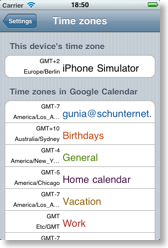
It shows the time zone of your iPhone/iPad/iPod touch at the top and below the time zones of your different Google calendars. Each of your calendars can have a different time zone.
These are the different time zone settings you can configure:
The time zone of your iPhone/iPad/iPod touch
You can change this time zone in the “Settings” app under “General”, “Date & Time”, “Time Zone”. Or if it is set to “Automatic”, the time zone is retrieved from your provider’s network.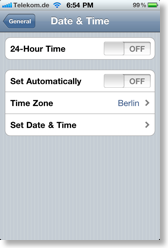
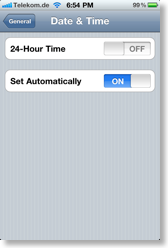
The time zone CalenGoo uses
CalenGoo can either use your phone’s time zone (see above) or the time zone of your first Google calendar. If it uses your phone’s time zone and you travel into a different time zone, all your appointments will be shifted according to the new time zone. This can be useful e.g. if your appointment is a phone call with someone at home, because then the correct time will be displayed when you should make the call.If you don’t want this, you can use the other option, to always use the time zone of your first Google calendar. Then your appointments will have the same times as on the Google Calendar website. They won’t shift if you travel into another time zone. To use the time zone of your first Google Calendar, just turn “Settings”, “Display and Use”, “General”, “Ignore iPhone time zone” on.
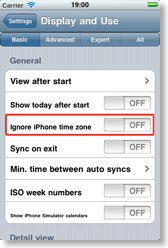
If your first calendar does not have the correct time zone that you would like to use, you can also choose a time zone manually under “Settings”, “Display and Use”, “Expert”, “General”, “Use fixed time zone”.
If you turned “Ignore iPhone time zone” on, you can additionally specify which time the red line that indicates the current time in the day view should display:
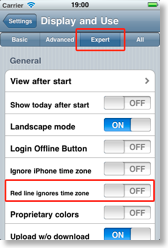
It can either take your current time zone into account and display the time of your HOME time zone (the one your Google calendar uses) (“Red line ignores time zone” OFF) or it can simply display the current time of your phone (“Red line ignores time zone” ON):
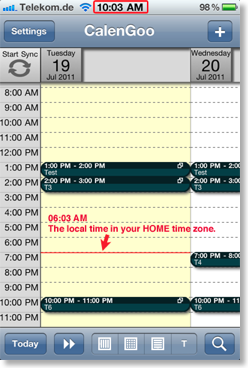
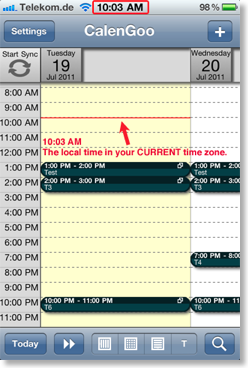
The time zones of your calendars
Each calendar in Google Calendar has its own time zone. You can configure them in Google Calendar by clicking the names of your calendars in the calendars tab: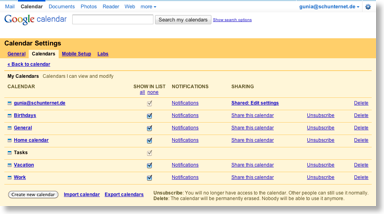
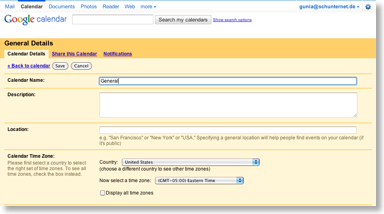
After you have changed these time zones in your Google Calendar, please tap “Settings”, “Reset calendars” in CalenGoo to erase all events and calendars in CalenGoo and re-download everything from Google using the new time zone settings.
Advanced time zone support
If you have recurring events that have a different time zone than your other events and that time zone is very different, you should turn "Settings > Display and Use > Expert/Maintenance > Advanced time zone support" on. It will make calculating the recurring events a little slower (which is why it is turned off by default) but it will fix handling two special situations:- When the time zone difference causes the event to be displayed on a different day
- When DST starts and ends on different days in both time zones (e.g. let’s day you have a daily event at 2pm and DST starts in one time zone on April 7th and in the other on April 14th, then the event will be at 2pm until April 7th and after April 14th but in between it will be at e.g. 3pm).




