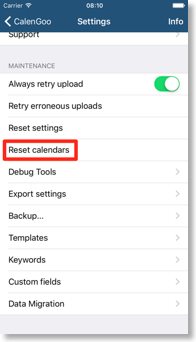Deleting old events
CalenGoo does not contain functions to automatically delete masses of events from your Google calendars. To delete events, you have to select them one by one. But if you would like to delete e.g. all old events or events with a certain title from your Google Calendar, you can use the Java program here:To start the program just download it and double click it:
GCTool (Mac Download, Windows/Linux Download).
On Windows/Linux you need to have Java installed. If you don’t have Java, install it from http://www.java.com.
After starting it you first have to sign in and allow the program to access your calendar:
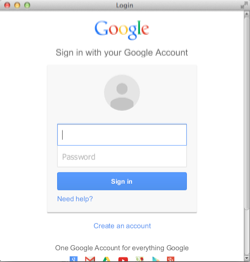
But before you delete events with the program, you should download a backup copy of your Google Calendar: Sign in to Google Calendar and click the gear icon in the upper right corner, “Calendar settings”, “Calendars”, “Export calendars” to download a ZIP file that includes all your personal calendars as ICS files. Unzip the file and ensure that it contains these ICS files.
After starting it and signing in you should see this window:

Select a calendar, open the "Delete" tab and search events e.g. by entering a "Search phrase" and clicking on "Search". Now select the events you would like to delete. You can select multiple entries by clicking with SHIFT or CTRL or you can select all by clicking on a single entry and pressing CTRL-A/CMD-A. Ensure that the selected events are really the ones you wish to delete. If you are sure that you selected the correct events, click “Delete selected events” to delete those events.
Then click “Refresh” in Google Calendar to check if the events have been removed.
Removing old events only from CalenGoo
If you would like to keep your events in Google Calendar but don’t want to see them in CalenGoo, you can just tap "Settings > Reset calendars" in CalenGoo. It will erase all calendars (and their settings) from CalenGoo and re-download them from Google. Before doing that it will ask you which time range you would like to download. This way you can limit it to the past month, the past 12 months or all data: